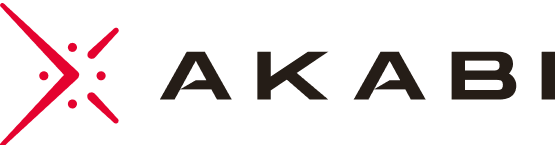Installing manually any new web application is still a mess, thanks to Docker we’ll see how to gain leverage in the Talend web user interface installation. I’ll describe all the steps to up the web UI in only a few minutes.
Introduction
Fortunately Talend MDM web UI is packaged with an executable jar which can be drive by a response file in an unattended mode. The file is just a script in xml format read by the installer during the installation process, see Talend documentation for further information about the silent mode.
Even if Talend recommends these compatible OS and official Oracle JVM, I used Alpine base image and open source JVM in order to get the lightest image as possible (239Mo) and it works like a charm 😉
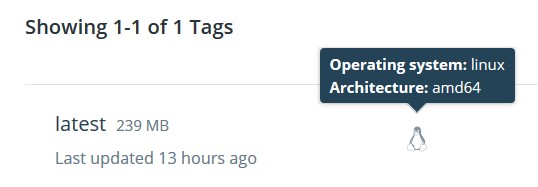
Installation
The docker image is hosted here, for information, the latest docker version corresponds to the last Talend stable version (7.1.1 released the 26th of October 2018)
Launch docker daemon and use this command to pull the image

Finally, use this other command to run the container

Open your favourite browser and go to the Talend MDM welcome page, the webUI is now ready to receive all Talend MDM objects you’ll push with the open studio client, see my previous post to see how to do.

Hope that helps and thanks for reading 😉