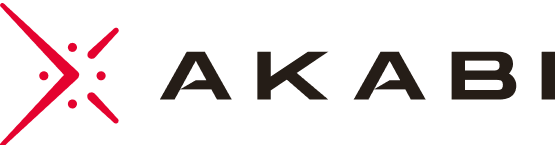Previous post Setting up the tenant
For this part, we assume that you already have a pipeline for power BI. Moreover, the solution presented here fit our project, it may be that you need to add or modify some steps.
Deployment in DEV
Firstly, we need to add the Power BI Action task.
- Click on the + sign
- Search for Power BI Actions
- Add the task

- Add the service connection
- Select the action Upload Power BI Report
- Add the name of the workspace
- Give the path of the folder where your reports are stored. Be careful, your report name can not contain a dot.
- Check Overwrite Power BI File

Deployment in UAT
For deploying reports in UAT we use the same system, but we must add more steps because reports are published with the DEV dataset. We must therefore change it to the associated dataset.
The first task is another Power BI Action: Publish the configuration is identical as the one for DEV, we just change the Workspace name to UAT.
The second task give the ownership of all datasets to the service connection.
- Selection the task Take dataset ownership
- Add the name of the workspace
- Check Update all datasets in workspace the dataset name will be ignored

Then, we need to update the gateway.
- Selection the task Update gateway
- Add the name of the workspace
- Fill in the name of your dataset and of the getaway. We cannot check the Update all option because the metrics report will make the job fail

Then, we need to update the datasource.
- Selection the task Update datasource connection
- Fill in the name of the dataset
- Choose the Datasource type
- Fill the information with the one that’s fit your project


The last two task must be replicate for all you report since we can’t use the Update all option.
Deployment in PROD
This part is the same as the UAT one, we just needed to change the name of the workspace and the name of the new database everywhere they appear in different steps.
Report development
Now, when you develop a report make sure to push it to your repository with the Data source settings setup with the DEV data source