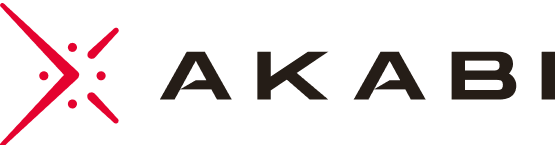Introduction
The purpose of this document is to explain how to implement PowerBI CICD in Azure DevOps. This document is for those who are tired of publishing reports by hand on different environments.
To implement the solution, we used the “Power BI actions” extension which you can find here.
This document will walk you through the steps we took to implement the solution.
The extension
The PowerBI Actions extension is based on the PowerBI API created by Microsoft that you can find here. The extension allows you to automate several tasks such as Upload / Import a PowerBI dashboard, create a workspace, update a report connection…To perform these tasks, the extension must work with a connection to the PowerBI service connection.
Implementation
To perform the following steps, you must have sufficient authorization. If you do not have sufficient authorization, you may need to contact someone who does.
Creation of the PowerBI service connection
- Sign in to Azure Portal
- Select Azure Active Directory and then App Registration
- Click on New Registration


On the next page, copy the application IDs for further use.
Then we need to create a client secret:
- Go to certificates & secrets
- Click on New client secret
- Add a description
- Click on Add

Now, we need to give some permission to the app
- Go to App permission
- Click to Add permission
- Go for PowerBI Service
- Select Application permissions
- Check Tenant.Read.All and Tenant.ReadWrite.All
- Click on Add Permission

Now the app as been created and it’s ready to be used in PowerBI